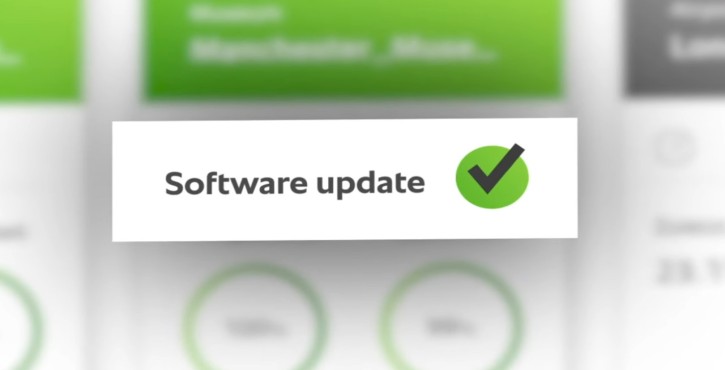Always keep the software of your iCombi Pro or iVario Pro up-to-date and benefit from the latest functions, increased security and optimum performance.
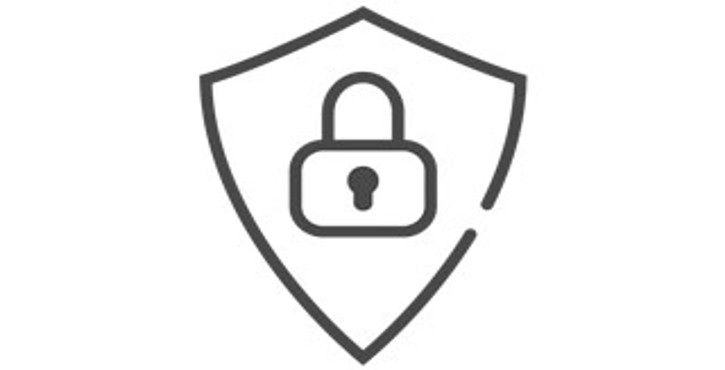
Greater security.
Protect your data and systems with the latest security updates.
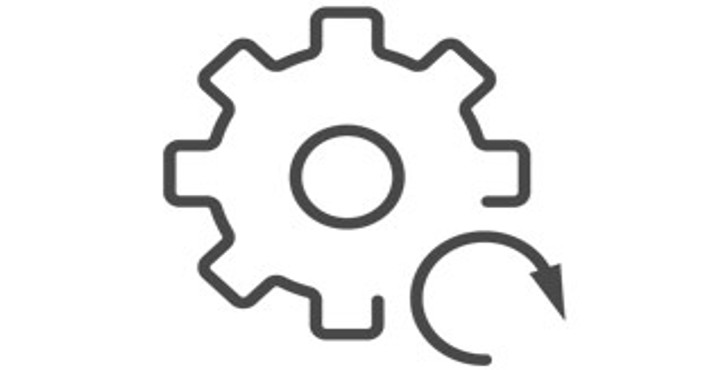
New functions.
Take advantage of innovative features, such as the search assistant, that increase your productivity.
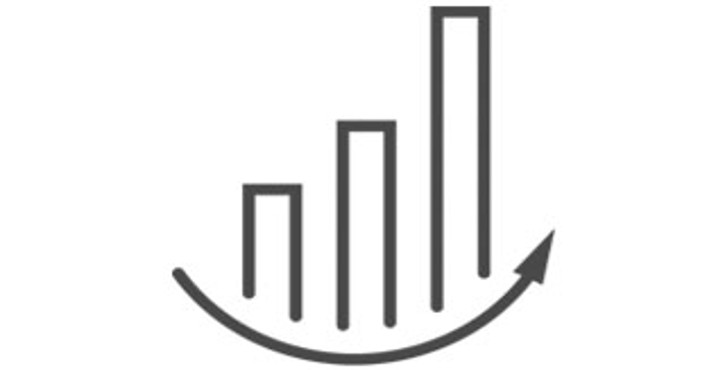
Optimum performance.
Depend on increased reliability and take full advantage of the performance potential of your cooking systems.
The free updates are easy to install and can be carried out manually, or fully automatically via the ConnectedCooking digital kitchen management system.
Automatic updates with ConnectedCooking.
Let ConnectedCooking do the work for you. Once your cooking system is connected to ConnectedCooking, all you need to do is enable automatic software updates in Cooking system settings > ConnectedCooking. New updates will now be sent to your cooking system. Confirm with a tap and the update will take place automatically.
With ConnectedCooking, RATIONAL customers receive automatic and free software updates that make the latest functions, such as the search assistant and optimised cooking profiles, available immediately. This saves time and ensures better performance and greater safety
With the RATIONAL Updater
Whether you are the chef, owner, cook or service technician. With the free RATIONAL Updater app, you or your staff can easily update the software on your RATIONAL cooking systems* . Here’s how it works: > Download the app from the AppStore > Find and download an update > Connect your smartphone to the cooking system via a hotspot > Transfer. > Done. These instructions explain step by step how to update with the RATIONAL Updater (pdf, 0.63 MB) .
* Only available for iCombi Pro, iHexagon and the iVario (except iVario 2-XS without WiFi).
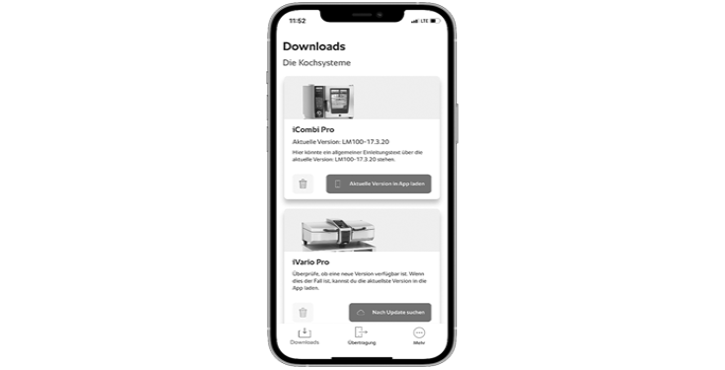
Do you want to run the update yourself?
Download the step-by-step guide now.
With the RATIONAL USB flash drive.

To do this, proceed as follows: > Download the relevant software to your PC or laptop > Unzip the file and download the individual files to your original RATIONAL USB flash drive. > Plug it into the USB port of the RATIONAL cooking system > Follow the instructions on the unit display.
Note: To perform a manual software update for a SelfCookingCenter or VarioCookingCenter with a production date prior to 09/2016, we recommend that you contact your service partner .
VarioCookingCenter
(as of production date 10/2011 or later)

(Date of publication 04/2023)
General.
1. Click on "Unit".
2. Click on "Settings".
3. Click on "Information".
4. Installed software version.
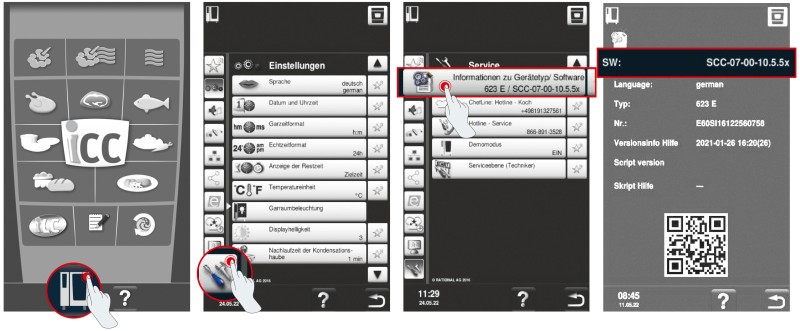
1. Click on "Settings".
2. Click on "Service".
3. Click on "Installed software version".
4. Installed software version.
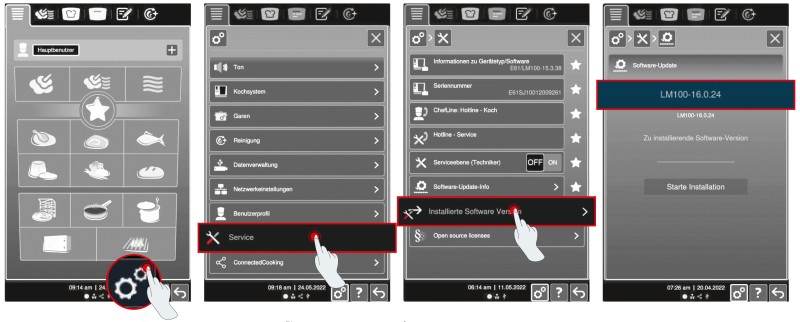
The software updates are made available to the app at the same time as the ConnectedCooking updates. The release of new versions of the software takes place at irregular intervals and cannot be predicted.
ConnectedCooking.
1. Click on the unit in ConnectedCooking in the unit overview.
2. You will find the installed software version under Details.
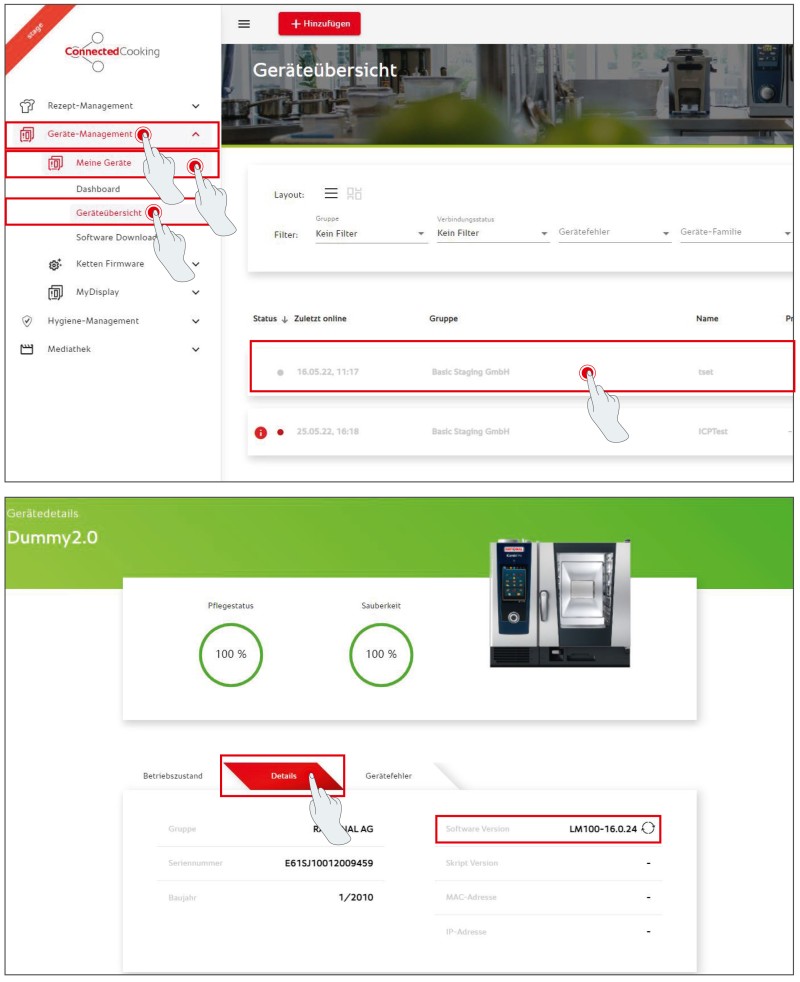
1. Click on "Unit".
2. Click on "ConnectedCooking".
3. Set "Automatic software updates" to "On".
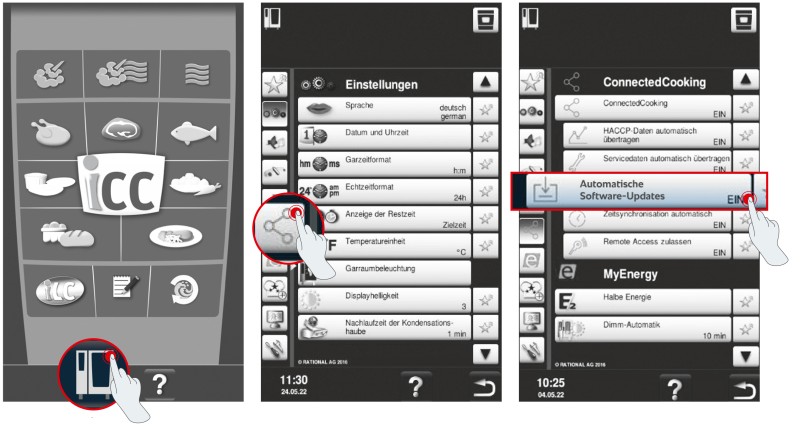
1. Click on "settings".
2. Scroll down and click on "ConnectedCooking".
3. Set "Automatically download software updates" to "ON".
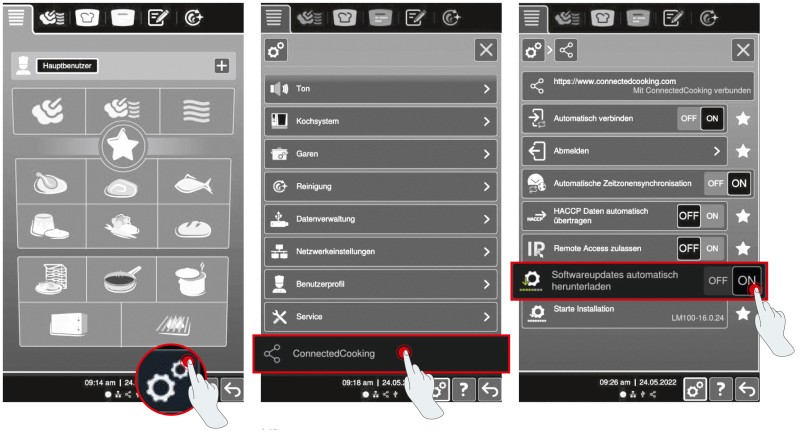
App: RATIONAL Updater.
The app supports both iOS (from version 13) and Android devices from version 7 (Nougat).
The RATIONAL Updater app works for all iCombi Pro and iHexagon models with software version LM100-17.0.26 or higher and for iVario models (except iVario 2-XS without WLAN) with software version LMX-2.13.8 or higher. The RATIONAL Updater app is not compatible with iCombi Classic cooking systems, SelfCookingCenters and VarioCookingCenters.
A total of approximately 2.5 GB of data will be downloaded. Depending on your internet speed (WLAN, 5G, etc.), the download may take between 5 and 15 minutes. The download will continue in the background but may take longer, so it is best to keep the app running in the foreground.
The data transfer usually takes 3 to 5 minutes, depending on the size of the files being updated. Keep the app in the foreground to ensure optimal transfer.
The software updates are made available to the app at the same time as the ConnectedCooking updates. The release of new versions of the software takes place at irregular intervals and cannot be predicted.
No. All you need is a working Internet connection to download the software package to your smartphone (due to the data volume of up to 2GB, we recommend a WiFi connection). A wireless connection is established between your cooking system and your smartphone for the transfer (see How-to PDF). No Internet connection is required for this.
If an error occurs during the transfer, try the following:
- Make sure the mobile phone is unlocked, the app is in the foreground and the phone is as close to the cooking system as possible. Any distance between the cooking systems or the use of other apps during the transfer may cause malfunctions or even interrupt the process.
- If an error occurs, try to restart the transfer and follow all the previous points. The cooking system remembers which packages it has already successfully downloaded, so the rest of the transfer runs efficiently.
- If the tranmission fails repeatedly, close the app and try again. You may want to consider resetting the app (menu item “More” > “Reset app”) if the transfer still does not work after restarting the app.
This function is only available from cooking system software version LM100-17.3.14 (iCombi Pro) or LMX-2.16.16 (iVario). This has been available since 07/10/2024. As soon as your cooking system has been updated to this or a higher software version, the transfer status will become visible.
No, unfortunately, that is not possible.
If you have any further questions, please contact your RATIONAL contact or our ConnectedCooking support: cc-support@rational-online.com.