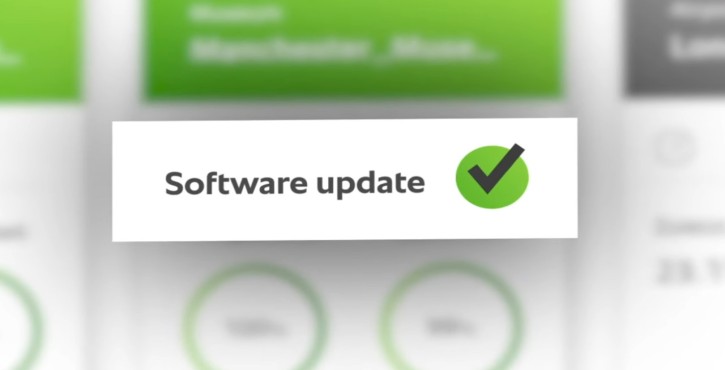Keep your iCombi Pro or iVario Pro software consistently updated and enjoy improved security, optimum performance, and all the newest functions.
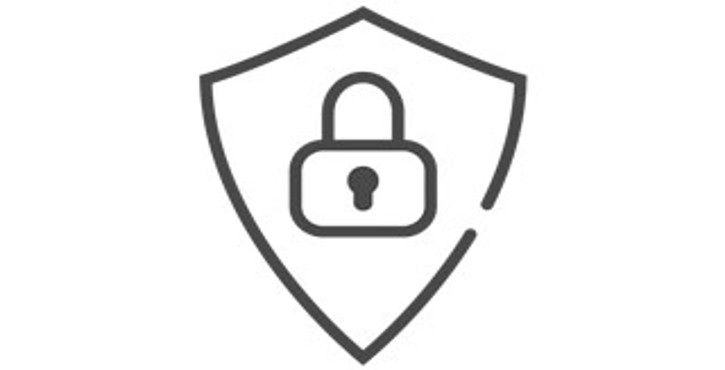
Better security.
Protect your data and systems with the most recent security updates.
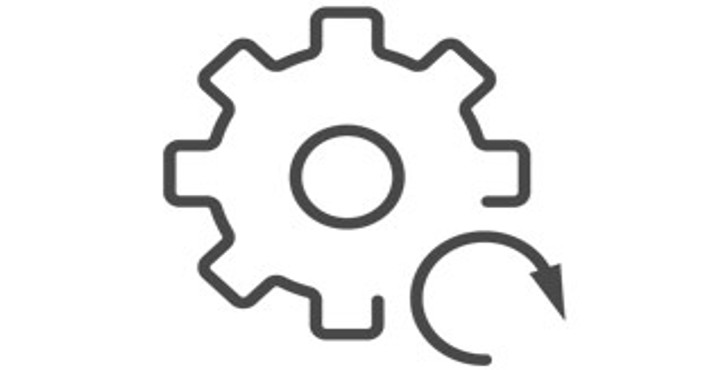
New features.
Take advantage of innovative, productivity-boosting features, such as the search assistant.
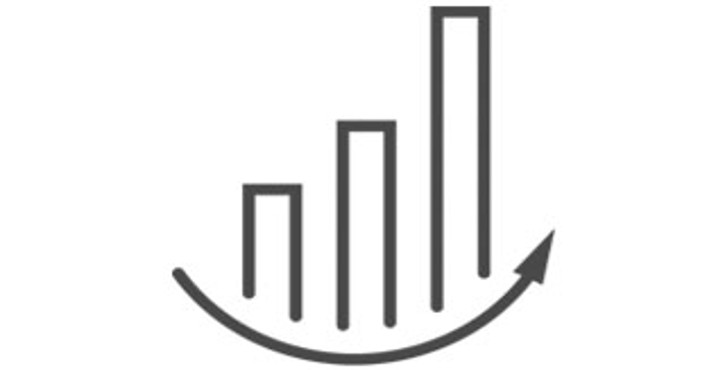
Optimum performance.
Enjoy even more system stability and make the most of your cooking system's potential.
The free updates are easy to install and can be done manually or completely automatically via the ConnectedCooking digital kitchen management system.
Automatic software updates with ConnectedCooking.
Let ConnectedCooking do the work for you. Once you've connected your cooking system to ConnectedCooking, just activate your automatic software updates under Cooking system settings > ConnectedCooking. New updates will then be transmitted to your cooking system; just tap to confirm, and the update will be installed automatically.
With ConnectedCooking, RATIONAL customers receive automatic and free software updates that make the latest features, such as the search assistant and optimized cooking profiles, available immediately. This saves time and ensures better performance and greater safety.
The RATIONAL Updater makes it possible.
Owner, head chef, line cook, service technician – the free RATIONAL Updater app makes it easy for you or your employees to update your RATIONAL cooking system* software independently. It's easy: > Download app from AppStore > Search for update and download > Connect smartphone to cooking system via hotspot > Transfer update > Done. Read on for a step-by-step guide to updating with the RATIONAL Updater (pdf, 0.62 MB) .
* Only available for iCombi Pro, iHexagon, and iVario (except iVario 2-XS without WiFi).
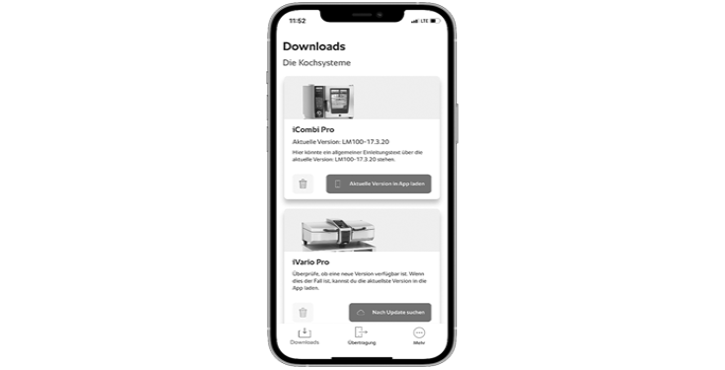
With the original RATIONAL USB stick.

Here's how to do it: > Download the correct software to your PC or laptop > Unzip the file and download the individual files to your original RATIONAL USB stick. > Plug it into the USB port on the RATIONAL cooking system > Follow the instructions on the unit display.
Note: To perform manual software updates on a SelfCookingCenter or a VarioCookingCenter manufactured before 9/2016, we recommend that you contact your Service Partner .
General.
1. Select “Cooking system.”
2. Click “Settings.”
3. Click “Information.”
4. Installed software version.
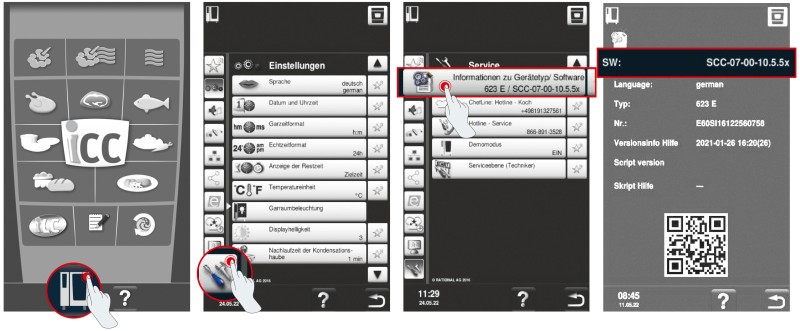
1. Click “Settings.”
2. Click “Service.”
3. Click “Installed software version.”
4. Installed software version.
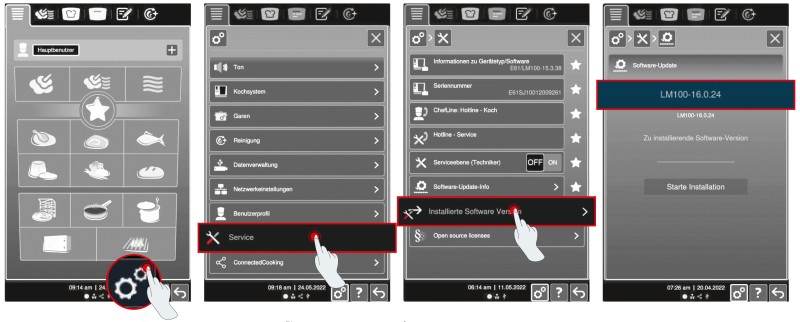
Software updates are made available on the app at the same time as they are released on ConnectedCooking. New versions are released at irregular intervals and cannot be predicted.
ConnectedCooking.
1. Select your cooking system on the cooking system overview screen in ConnectedCooking.
2. The installed software version is listed under Details.
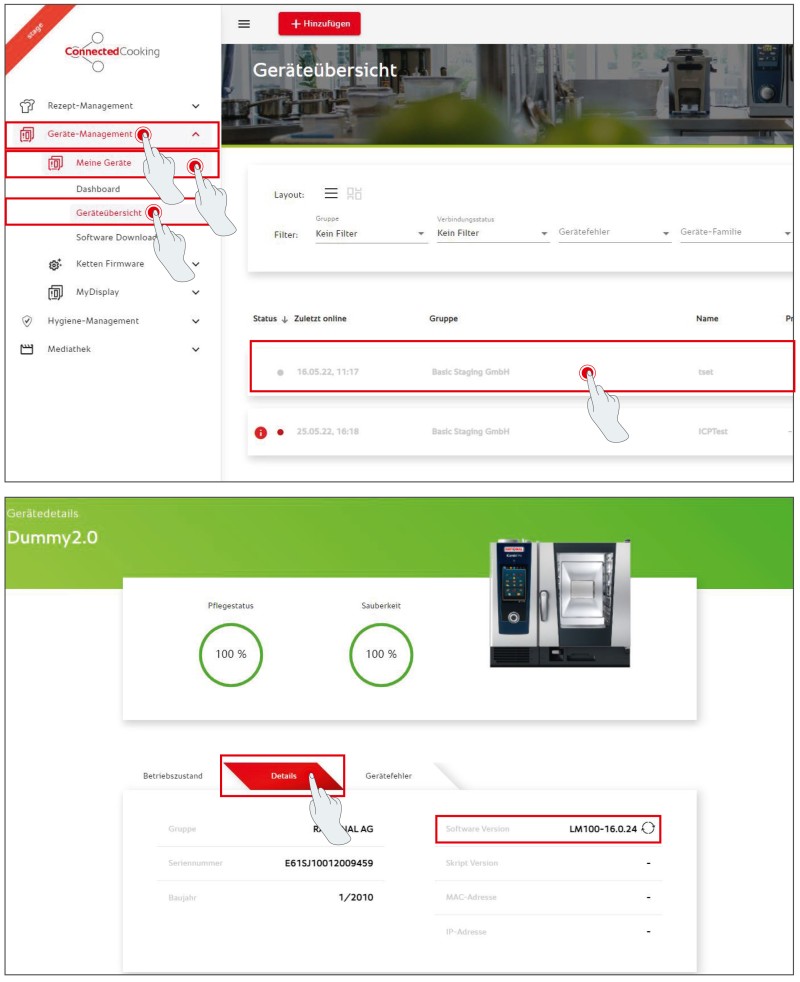
1. Click “Cooking system.”
2. Click “ConnectedCooking.”
3. Set “Automatic software updates” to “On.”
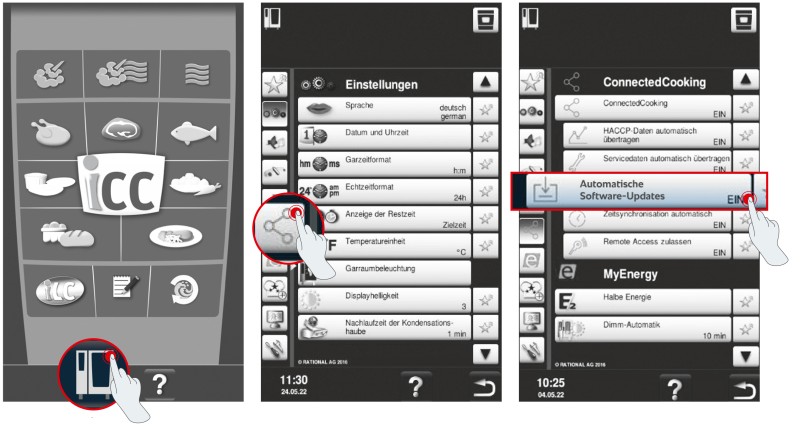
1. Click “Settings.”
2. Scroll down and click “ConnectedCooking.”
3. Set “Download software updates automatically” to “ON.”
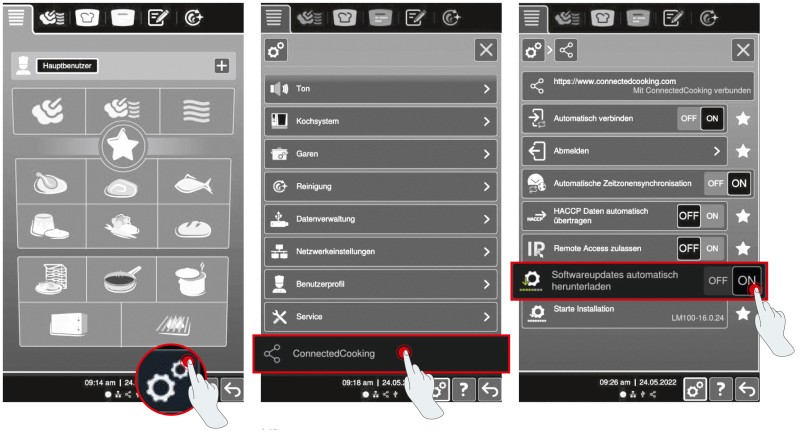
App: RATIONAL Updater.
The app is available for iOS (version 13 onward) and Android (version 7/Nougat onward).
The RATIONAL Updater app works for all iCombi Pro and iHexagon models with software version LM100-17.0.26 or later currently installed, as well as iVario models (except iVario 2-XS without WLAN) with software version LMX-2.13.8 or later currently installed. The RATIONAL Updater app is not compatible with iCombi Classic, SelfCookingCenter, or VarioCookingCenter models.
About 2.5 GB of data is downloaded in total. Accordingly, download times depend on your Internet speed (WLAN, 5G, etc.), but typically average 5-15 minutes. Although downloads will continue in the background, they may take longer, so it is best to keep the app running in the foreground.
The data transfer usually takes 3-5 minutes, depending on the size of the update. For optimum transfer speeds, keep the app running in the foreground.
Software updates are made available on the app at the same time as they are released on ConnectedCooking. New versions are released at irregular intervals and cannot be predicted.
No. You will only need a working Internet connection to download the software package to your smartphone (since as much as 2 GB of data will be transferred, we recommend using a WLAN connection). A wireless connection is established between your cooking system and your smartphone for the transfer (see How-to PDF); no Internet connection is required for this.
If an error occurs during the transfer process, try the following:
- Make sure that your cell phone is unlocked and positioned as close to the cooking system as possible, with the app running in the foreground. Using other apps during the transfer or having the devices too far apart can disrupt or even halt the process.
- If an error occurs, try restarting the transfer and be mindful of the information above. The cooking system will recall which packages it has already finished downloading, making the rest of the transfer process more efficient.
- If the transfer fails repeatedly, close the app and try again. If transfer issues persist even after restarting the app, consider resetting the app (menu item “More” > “Reset app”).
This function is only available with software versions LM100-17.3.14 (iCombi Pro) / LMX-2.16.16 (iVario) and up. These versions have been available since 10/7/2024. Once you have updated your cooking system to that version or a more recent one, you will be able to see transfer status.
Unfortunately, no.
If you have any additional questions, speak to your RATIONAL contact person or email ConnectedCooking support at cc-support@rational-online.com.